Microsoft Copilot for Banking
The AI that works with you
How to harness the power of Copilot within your everyday tools.
What is Copilot?
Microsoft 365 Copilot is your new AI assistant, designed to streamline tasks across Word, Excel, Outlook, and other Microsoft 365 apps. Using natural language processing, Copilot helps you find and organise information in real-time, pulling data from your emails, documents, and beyond.
Powered by the Copilot System, it combines Large Language Models with data from the Microsoft Graph to execute tasks effortlessly across all Microsoft 365 apps. Beyond just ChatGPT, Copilot is built with security, compliance, and privacy in mind, making it safe for enterprise use.
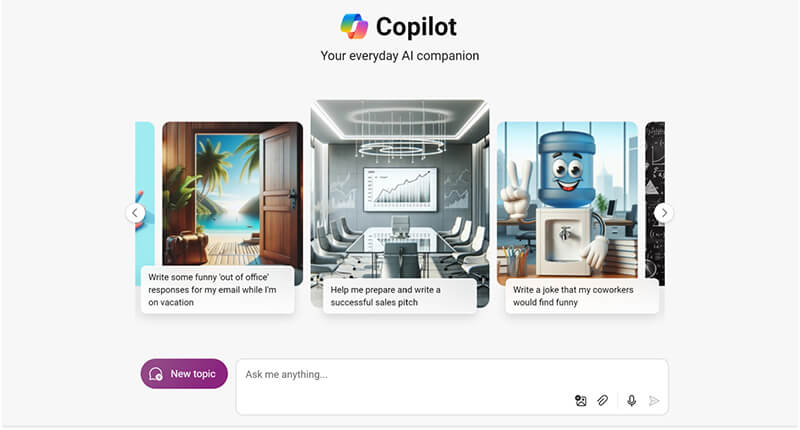
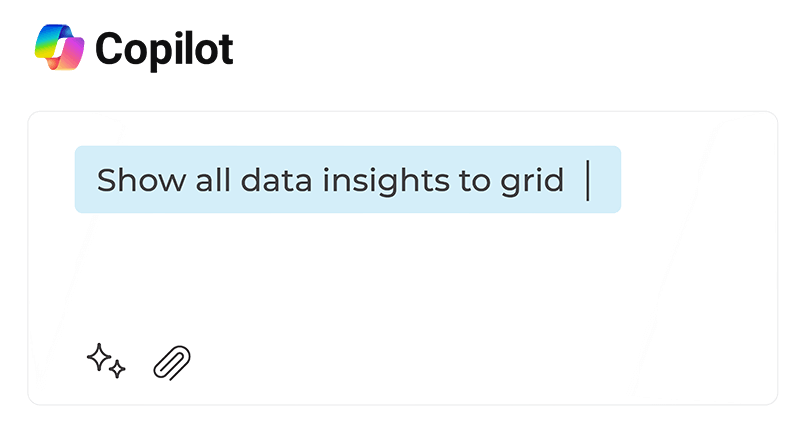
How can you use Copilot?
Users feed Copilot prompts through a command in the app they’re using, which the AI then carries out within Microsoft 365. You can effortlessly generate drafts and edits right within your Microsoft 365 apps. Simply enter your prompts, and watch as Copilot creates content tailored to your needs. Whether you’re happy with the draft as is, want to tweak a few details, or need a complete overhaul, Copilot gives you a solid starting point while ensuring you’re always in control.
But that’s not all—Copilot can also enhance your existing documents. Beyond just catching spelling and grammar errors, it can completely rewrite sections to be more concise or integrate new information. It’s like having a personal editor on hand, helping you fine-tune your work while you stay in charge.
Use cases for Copilot in Banking
Improve your finance operations with Microsoft Copilot. By automating routine tasks, Copilot reduces resolution times, enhances agent productivity, and boosts customer satisfaction. It helps streamline risk management, simplify collections, and speed up financial reporting, allowing your team to focus on critical decisions.
Copilot also optimises outsourcing spend by increasing time for proactive audits and analysis, all while integrating smoothly with existing systems to enhance decision-making without costly updates. Ensure timely collections and maintain healthy cash flow with a solution that helps your team achieve more with fewer resources.
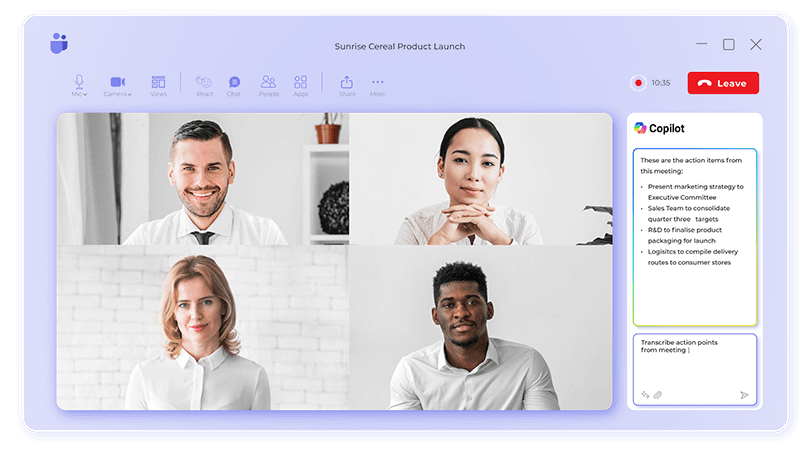
Copilot in Word
Copilot in Word ushers in a new era of writing, leveraging the power of AI. It can help you go from a blank page to a finished document in a fraction of the time it would take to compose text on your own. While it may write exactly what you need, sometimes it may be “usefully wrong,” thus giving you some helpful inspiration. Additionally, Copilot Chat can provide helpful actions based on your document content or obtain additional content from outside resources. If you’re looking for something more generic, beyond what’s in your draft, you can ask Copilot Chat questions to research, ideate, or iterate on possible content to add.
Copilot in Word
Whether you’re creating a new document or working on an existing one, Copilot can help you move forward.
Drafting Mode
In a new, blank document or upon creating a new line in an existing document, the Draft with Copilot experience appears.
Describe Request
Provide a description, which can be a simple sentence or a more complex request with outlines, notes, or referenced files that you want Copilot to use.
Reference Files
For users with a Copilot for Microsoft 365 license, the “Reference your content” button allows you to search for and include up to three of your existing files as inputs to ground the content Copilot drafts.
Review Output
Upon proceeding, Copilot will generate and display new content accordingly. You can keep it, discard it, or direct Copilot to regenerate for a different version.
Refine Response
You can also fine-tune Copilot’s response by entering details on how you’d like it to change.
Inspire Writing
In a document with existing content, you can use the “Inspire Me” button to have Copilot automatically keep writing based on the content already in your document.
Effortless Editing
Sometimes rewriting and editing your documents takes more time and thought than writing your ideas down in the first place.
Content Mastery
Copilot not only helps you create new content but also transforms your existing content into a document you can be proud of.
Text Transformation
It can rewrite your text, including adjustments for tone, and even transform your text into an editable table.
Copilot in Excel
Copilot in Excel is a remarkable tool that collaborates with you to enhance your data analysis, comprehension, and visualisation.
Formula Suggestions
When creating formula columns, Copilot can suggest formulas for complex calculations.
Data Mastery
It helps you effortlessly highlight, filter, and sort your data.
Draft Presentation
If you’re starting a new presentation, provide a topic, and Copilot will generate a draft presentation for you.
Data Insights
Copilot analyses and visualizes your data, making it easier to understand.
Data Insights
It can help you identify trends, outliers, and patterns in your data.
Branded Slides
Need slides or images with your organisation’s branding? Copilot can generate them for you.
Visual Boost
Ask for relevant images to enhance your presentation.
Excel Copilot
Access Copilot in Excel on your mobile device to review decks and generate summaries.
Copilot in Microsoft Powerpoint
Copilot in PowerPoint is a powerful tool that collaborates with you to create, edit, understand, and organise presentations using the magic of AI.
AI Co-Author
When starting a new presentation, give Copilot a topic, and it will generate a draft presentation for you. It’s like having an AI co-author!
Quick Summary
If you need a quick summary of a longer presentation, let Copilot summarize the key points for you.
Slide Restructure
To restructure your slides, allow Copilot to make changes, and decide if they work for you.
Design Assistant
Copilot can help you build a presentation by generating slides or images with your organization’s branding. It’s like having a design assistant!
Image Request
Want to add a relevant image to a slide? Just ask Copilot.
Prompt Discovery
Explore different prompts to get exactly what you want.
Mobile Copilot
Copilot in PowerPoint is also available on your mobile device. Use it to quickly review a deck and generate a summary.
Copilot in Outlook
Copilot Access
Copilot is currently available in the new Outlook (for Windows and Mac) and in Outlook on the web.
Outlook Support
Microsoft plans to extend support to the classic Outlook desktop for Windows in the future.
Slide Restructure
To restructure your slides, allow Copilot to make changes, and decide if they work for you.
Supported Accounts
Copilot works with work and school accounts as well as Microsoft accounts registered to the following email addresses: outlook.com, hotmail.com, live.com, and msn.com.
Access Limitations
If your Microsoft account is associated with a third-party email provider (e.g., Gmail, Yahoo, or iCloud), you won’t have access to Copilot features in Outlook.
Prompt Exploration
Explore different prompts to get exactly what you want.
To enable Copilot in Outlook, follow these steps:
- Get a Microsoft 365 subscription: Ensure you have a Microsoft 365 subscription (e.g., Microsoft 365 Personal, Family, or Business).
- Choose a Copilot plan: Select the Copilot plan that aligns with your Microsoft 365 subscription and purchase the Copilot subscription.
- Install the new Outlook: Install the new Outlook and create an account using the same email address as your Copilot subscription.
When composing an email:
- Click Home > New Mail to create a new message.
- Click the Draft with Copilot link in the email body.
- In the Copilot box, type your prompt or outline the key points for the email.
- You can adjust the tone and length parameters by clicking the Generation options button in the bottom left of the dialog box123.
Copilot in Teams

Unlock productivity with Copilot in Teams meetings to have more effective meetings or catch up on ones you missed.
Interested to Learn More or Get Started?
Copyright © First Distribution. Designed & Build by DarkMatter, A Creative Communications Agency