Collaboration Made Easy with Microsoft 365 Tools
Access your services from anywhere, off any device, 24/7
Why partner with First Distribution?
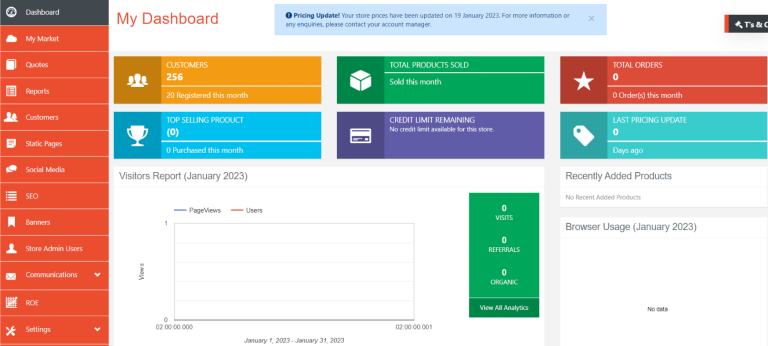
Microsoft 365 And First Distribution – The Webstore
With your files saved to the cloud in Microsoft 365, your desk is no longer a barrier. Use mobile apps like OneDrive, Word, Excel, PowerPoint, or Edge to stay productive no matter where you’re working. Let’s users manage common document types, such as Word, Excel, PowerPoint, OneNote, and create folders to save and manage those documents in customer engagement apps (Dynamics 365 Sales, Dynamics 365 Customer Service, Dynamics 365 Field Service, Dynamics 365 Marketing, and Dynamics 365 Project Service Automation), that are seamlessly stored in SharePoint.
Work from anywhere with Microsoft Partner Centre and the First Distribution Indirect Provider Webstore. Our Purchasing Platform Integrates into the Microsoft Partner Centre to manage customer accounts, place orders, manage subscriptions, and handle support requests 24/7.
First Distribution Webstore helps transform your business into the cloud while integrated into the Microsoft Partner Centre for 24/7 Work from anywhere. Procure Licenses from the Webstore and Add the users and assign licenses at the same time.
Microsoft Partner Centre
Microsoft Partner Centre (Partner management Portal) after Order is processed from First Distribution Customer will have the Ability to manage the Licenses from the Partner Centre.
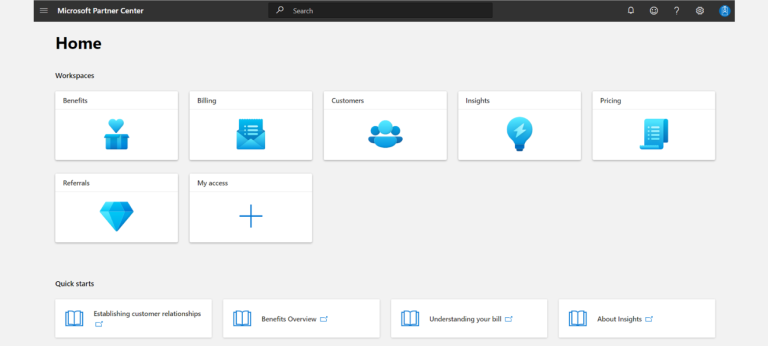
Microsoft 365 Admin Centre
End Customer User Management Portal.
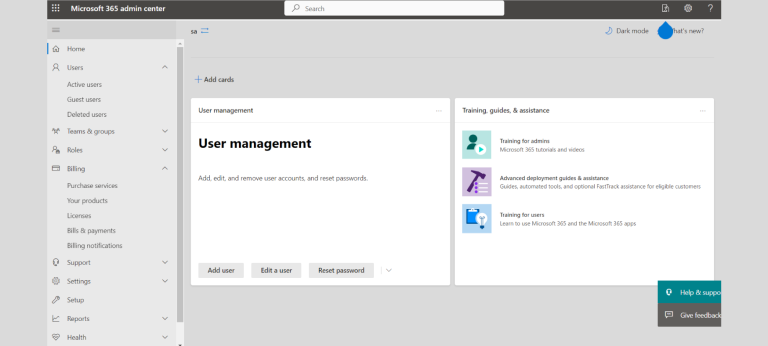
The Microsoft Cloud Partner Program (MCPP) integrates with the First Distribution Webstore Portal. Create a customer on the Webstore, add the end customer`s domain details and send the relationship link for acceptance.
First Distribution will assist a Partner with associations of their customers. How do we do this:
Association via Microsoft Partner Centre
STEP 1:
A unique association link will be available to Partners to associate their customers with them and First Distribution.
STEP 2:
The customer will need to click on the link and sign in using their Microsoft 365 Admin Centre credentials.
STEP 3:
Once signed in , they will have the option to either approve or disapprove Delegated Administration Privileges ( DAP ) for the Partner and First Distribution.
STEP 4:
Once the link is accepted, the customer will then be visible on Microsoft Partner Centre.
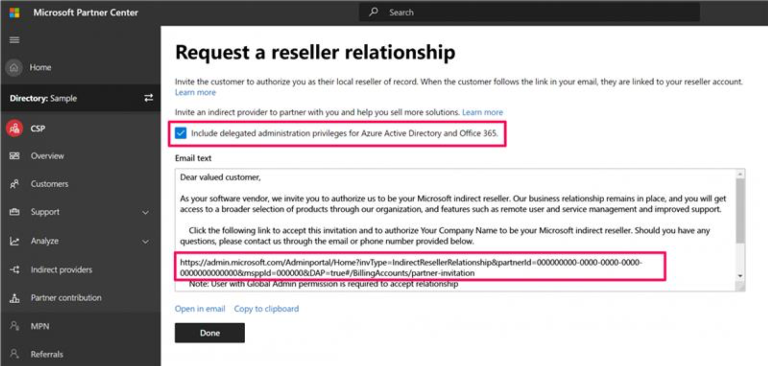
Association via the Epsidon Cloud Webstore
STEP 1:
Create a relationship request, and send through the association link to your customer. The customer will need to click on the link and sign in using their Microsoft 365 Admin Centre credentials. Once signed in , they will have the option to either approve or disapprove Delegated Administration Privileges ( DAP ) for the Partner and First Distribution. Once the link is accepted, the customer will then be visible on Microsoft Partner Centre.
STEP 2:
Sync the tenant. Once the tenant is synced , the tenant details together with subscriptions will be visible on Epsidon Cloud Webstore.
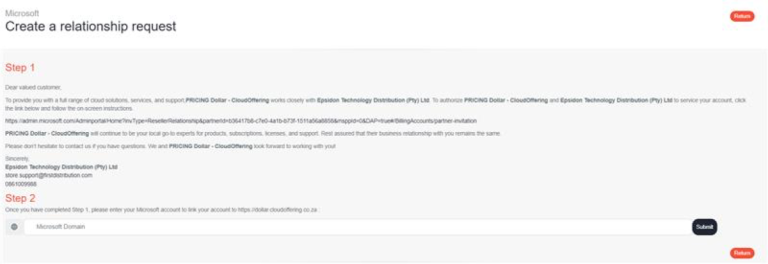
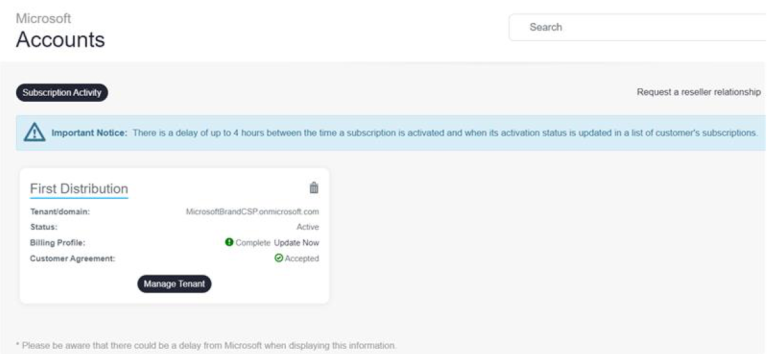
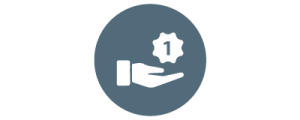
First Distribution Level 1 Support
Microsoft 365 Admin Centre Help and associated processes.

Manage Users, Group and Password
New user creation and password resets: Assign Microsoft 365 licenses to users and managed Role.
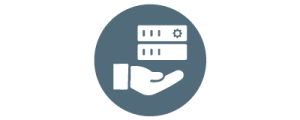
Manage Domain
Add a domain to Microsoft 365. | Add or edit custom DNS records.
Domain Connect registrars integrating with Microsoft 365.
External Domain Name System records for Office 365 required.
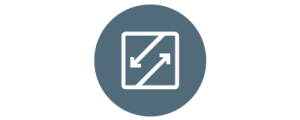
Cancel your Microsoft business subscription from Direct to Indirect
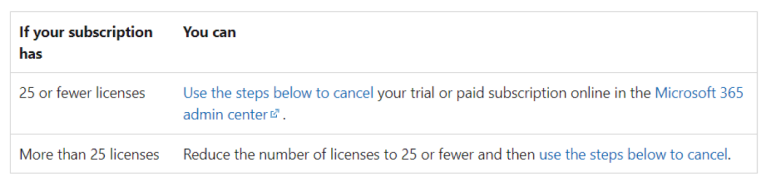
Helpdesk agents will only reset passwords for the user account of the user making the request or an authorised management contact.
First Distribution will assist you with managing your customer’s service or subscriptions through the Microsoft Partner Centre, we will handheld you through the process of getting permissions to customer services by inviting a customer to establish a reseller relationship with you. After the customer approves your request, you can sign into the service’s admin portal and manage their service on their behalf.
Our solution for your business
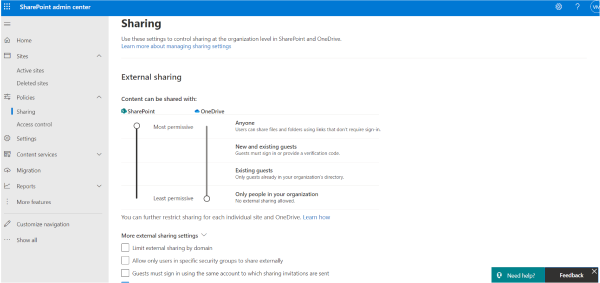
SharePoint
Lets your organizations manage knowledge, content, and communications by connecting people, news, content, and apps. Using SharePoint, Teams, and OneDrive can dramatically enhance collaboration and streamline processes for businesses, increasing efficiency for everyone. Collaborating with Teams, SharePoint, and OneDrive.
SharePoint and OneDrive provide a rich collaboration environment where people inside and outside your organization can work together, co-authoring documents. Microsoft 365 provides a variety of options to help you create a secure and productive file collaboration environment that meets the needs of your organisation.
OneDrive
OneDrive provides a location in the Microsoft cloud where users can store, share, and sync their personal work files, and get to them from anywhere on all devices. Using OneDrive can dramatically enhance collaboration and streamline processes for businesses, increasing efficiency for everyone.
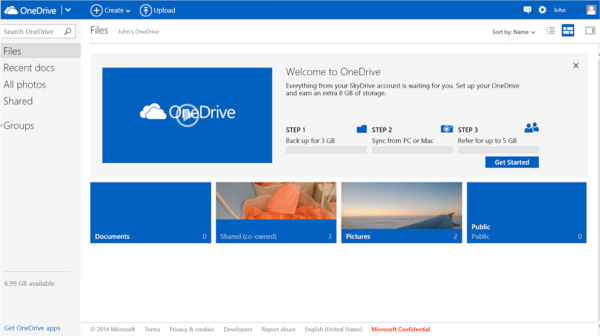
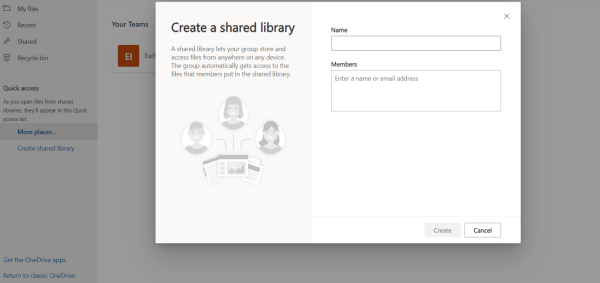
Microsoft Teams
Microsoft Teams is an all-encompassing, dedicated hub for collaboration and sharing so users from multiple locations can work together as a seamless, functional unit. Using Teams, SharePoint, and OneDrive can dramatically enhance collaboration and streamline processes for businesses, increasing efficiency for everyone. Collaborating with Teams, SharePoint, and OneDrive.
SharePoint is deeply integrated into Teams. Files that are stored in Teams are stored in SharePoint sites. When you administer SharePoint sites in the SharePoint admin centre, you may find that many of them are connected to teams.
How to maximise the benefits of SharePoint and Teams integration
- Upload and share files in Teams – Share a file in a team or channel and the file will become accessible to everyone in the team. The file will also automatically sync to the corresponding SharePoint site document library.
- Pin resources from SharePoint as a tab in Teams – Add published SharePoint pages, lists, and document libraries as individual tabs in a Teams channel.
- Use team templates in Teams and SharePoint – Teams has team templates that can be used to quickly create a new team and connected site that come pre-populated with resources and folders.
Contact us today for more information:
